How to connect TV and computer
With the continuous development of technology, the connection between TV sets and computers has become a need for many users. Whether it's for work, entertainment or study, projecting your computer screen onto your TV can bring a better experience. This article will introduce in detail the various ways to connect a TV to a computer and provide structured data for reference.
1. Overview of connection methods
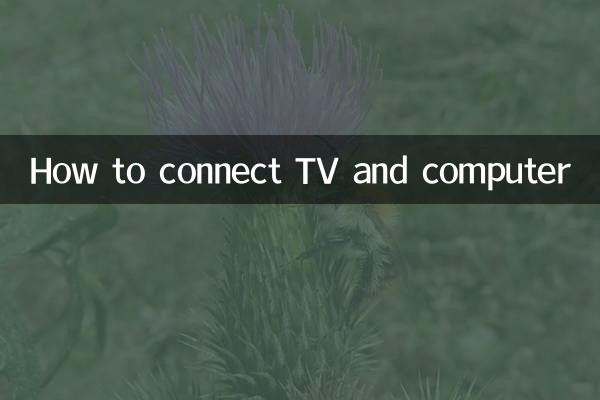
The main ways to connect a TV and a computer are as follows:
| Connection method | Applicable scenarios | Equipment required | Advantages and Disadvantages |
|---|---|---|---|
| HDMI connection | HD video and audio transmission | HDMI cable | Advantages: Clear picture quality, supports audio; Disadvantages: Limited cable length |
| VGA connection | Old device connection | VGA cable | Advantages: Strong compatibility; Disadvantages: Does not support audio, low image quality |
| Wireless screencasting | Mobile device or wireless environment | Wireless screen projector or software | Advantages: No wires required; Disadvantages: There may be delays |
| USB-C connection | Modern thin and light notebook | USB-C to HDMI cable | Advantages: Plug and play; Disadvantages: Requires device support |
2. Detailed steps
1. HDMI connection
Step 1: Prepare an HDMI cable and make sure both the computer and TV have HDMI interfaces.
Step 2: Plug one end of the HDMI cable into the HDMI port of the computer and the other end into the HDMI port of the TV.
Step 3: Turn on the TV and switch to the corresponding HDMI signal source.
Step 4: Press Win+P (Windows system) or select "Mirror Display" (Mac system) on the computer to complete the connection.
2. VGA connection
Step 1: Prepare a VGA cable and make sure both the computer and TV have VGA interfaces.
Step 2: Plug both ends of the VGA cable into the VGA interfaces of the computer and TV respectively.
Step 3: If audio is required, additional audio cables need to be connected.
Step 4: Turn on the TV, switch to VGA signal source, and adjust the resolution on the computer.
3. Wireless screencasting
Step 1: Make sure the computer and TV are on the same Wi-Fi network.
Step 2: Turn on the wireless screen casting function (such as Miracast or AirPlay) on the TV.
Step 3: Turn on the "Projection" function on your computer and select "Connect to a wireless display".
Step 4: Select the TV device to complete the connection.
3. Common problems and solutions
| question | Solution |
|---|---|
| No signal | Check whether the cable is plugged in tightly and whether the TV is switched to the correct signal source |
| Blurred picture | Adjust your computer resolution to make sure it matches your TV |
| No sound | Check if the audio cable is connected or if the computer audio output is set to TV |
| Wireless screencasting delay | Turn off other devices that are using the network, or use 5GHz Wi-Fi |
4. Hot Topic Association
Among the hot topics on the Internet recently, discussions related to the connection between TVs and computers mainly focus on the following aspects:
1.Transmission requirements for 4K and 8K video: With the popularity of high-resolution content, users are paying more attention to new interfaces such as HDMI 2.1.
2.Improvements in wireless screen projection technology: Applications such as Wi-Fi 6 and Bluetooth 5.0 make wireless screen projection more stable.
3.Multi-screen collaborative office: The popularity of remote working has boosted the demand for televisions as second displays.
5. Summary
There are many ways to connect TVs and computers, and users can choose the most suitable method based on their equipment and needs. Whether through wired or wireless methods, the convenience of large-screen display can be achieved. Hopefully the information provided in this article will help you make the connection easily.

check the details
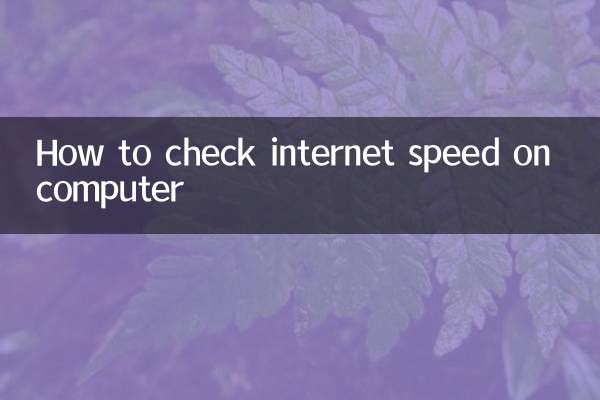
check the details